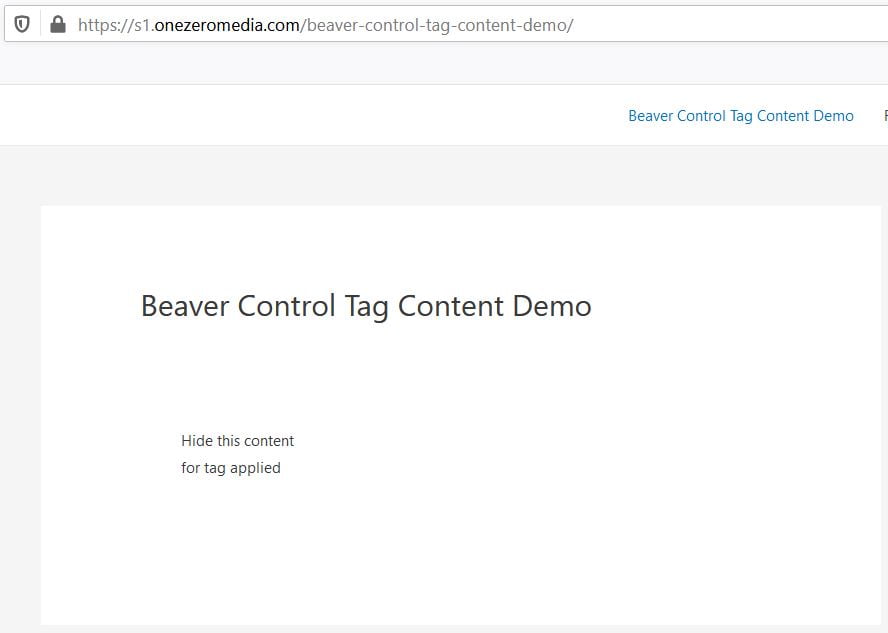Fast Beaver Control
Fast BeaverControl gives you the power to show or hide any Beaver Builder page content based on URL strings, user tags or product purchases.
Fast Flow
Use the Fast Flow Dashboard and any of the CRM integrations to add tags to your WordPress users and then show or hide Beaver Builder content based on these tags.
Fast Member
Integrate with Fast Member and show or hide content based on products purchased.
Create a dynamic website which changes based on your customer purchases and CRM interactions.
How to install the Fast BeaverControl add-on
Step 1
Navigate to the FastFlow add-ons, click Free tab. Select BeaverControl and click Install Now.
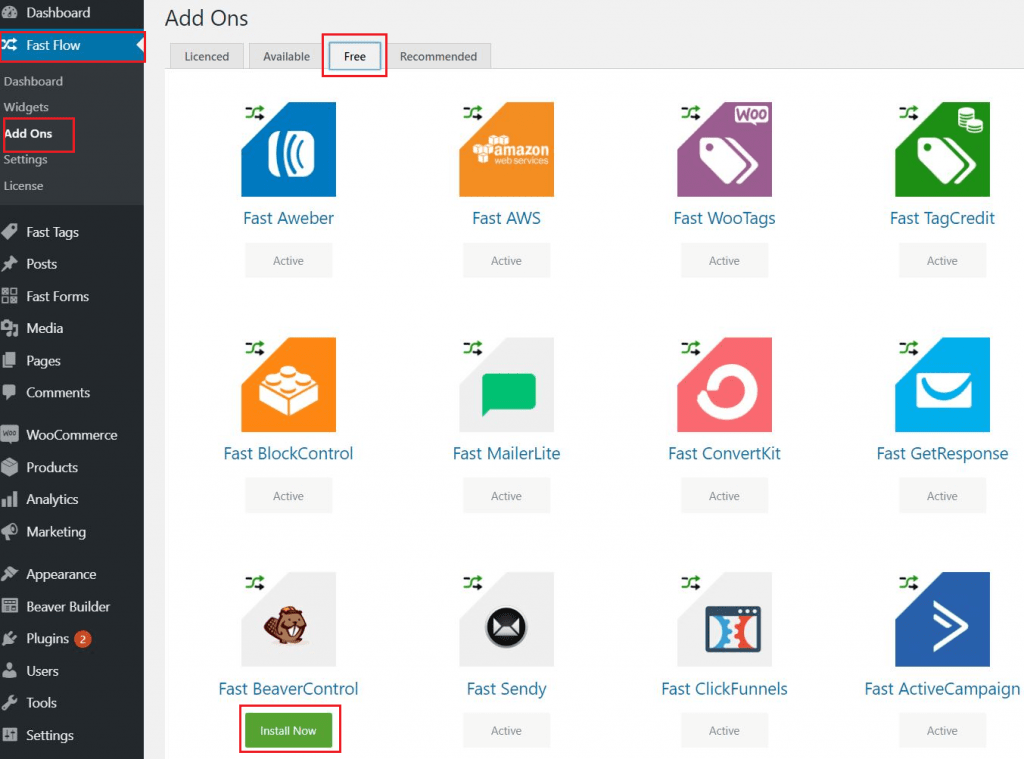
How to Show Content using URL Trigger parameter
Below are the steps on how to show desired content in a page using URL Trigger parameter.
Step 1
Create a New Page, launch Beaver Builder
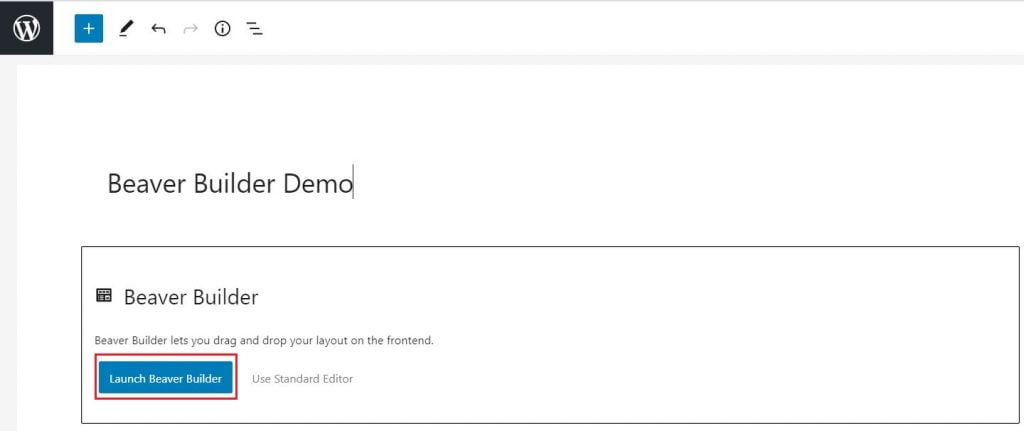
Step 2
Add an element Pricing table as shown in the below example
Step 3
click Settings icon
Step 4
Go to Advanced settings, select URL Trigger as display, set the URL Parameter to show
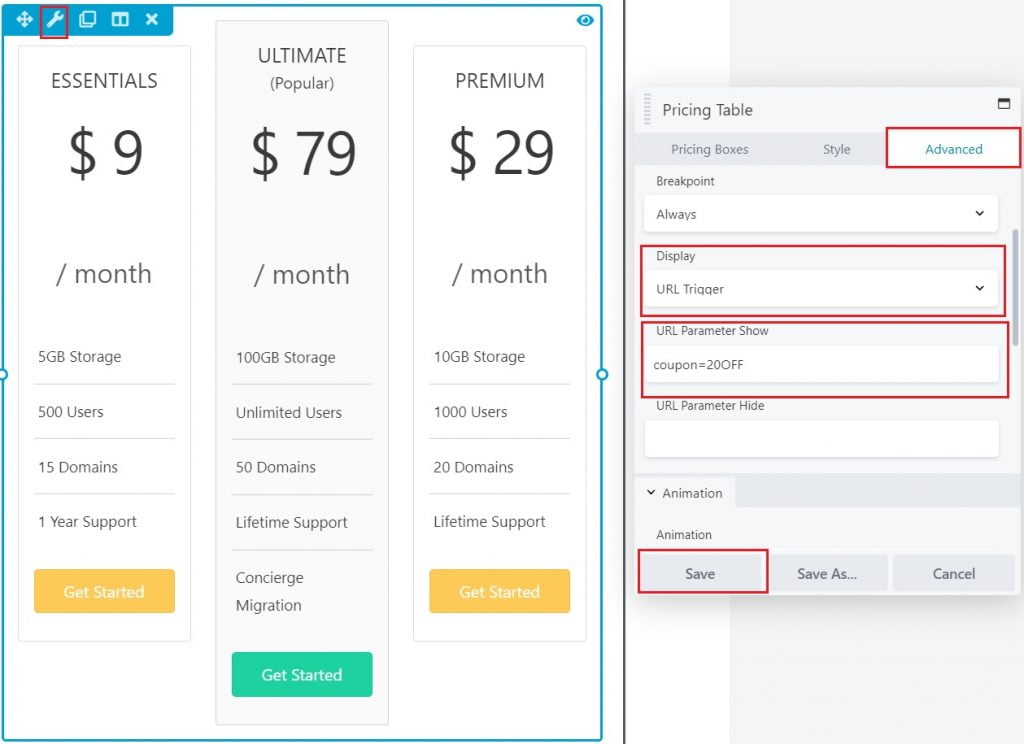
Step 5
Click Save
Step 6
Visit the URL and apply the Parameter set
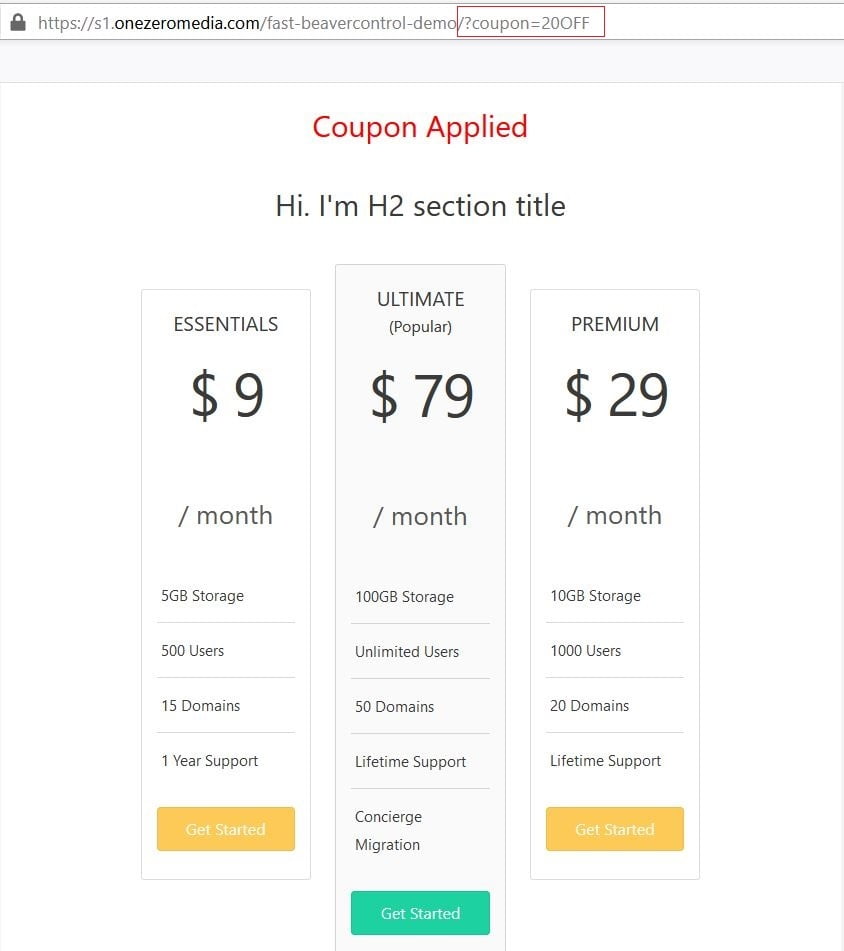
Step 7
On the same URL, remove the URL Parameter and refresh the page. Notice that the page is back to normal.
How to Show Content using User Tag
Step 1
Create a New Page, launch Beaver Builder
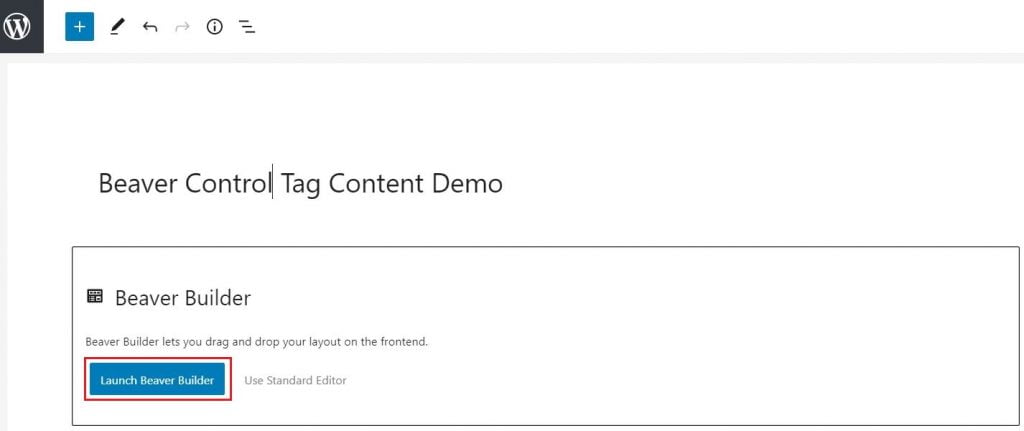
Step 2
Add any element then Edit
Step 3
click Settings icon
Step 4
Go to Advanced settings, select Fast Tags as display, set the Tags to show
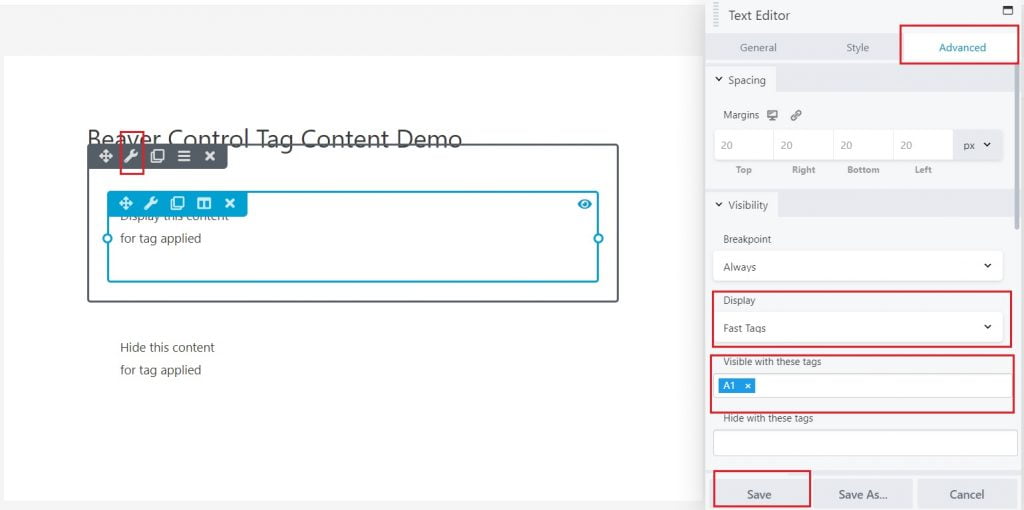
Step 5
Click Save
Step 6
Visit the URL and apply the Tag that has been set
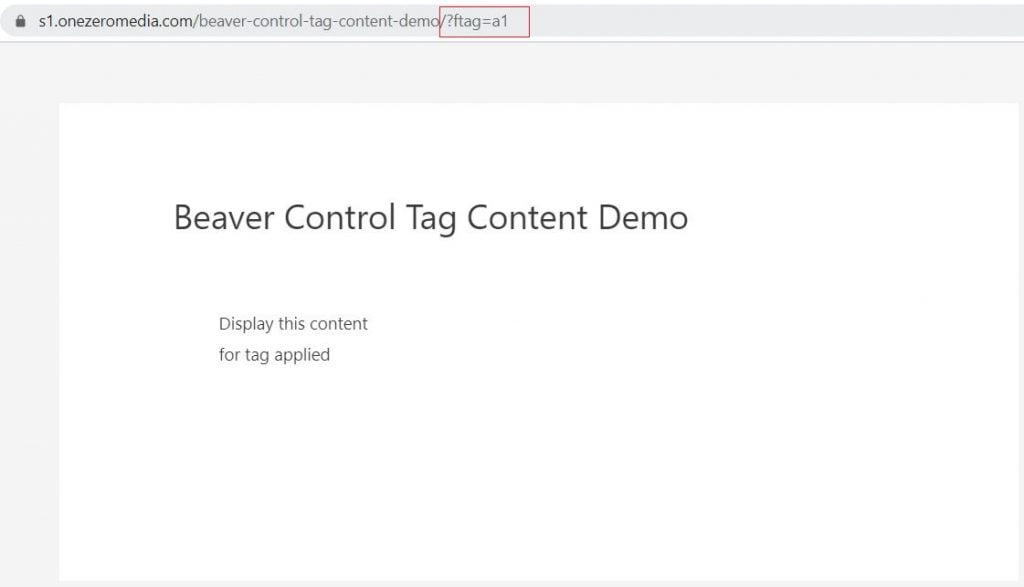
Step 7
On the same URL, remove the Tag and refresh the page. Notice that the page is back to normal.
How to Show Content using Fast Member Products
Step 1
Create a New Page, launch Beaver Builder
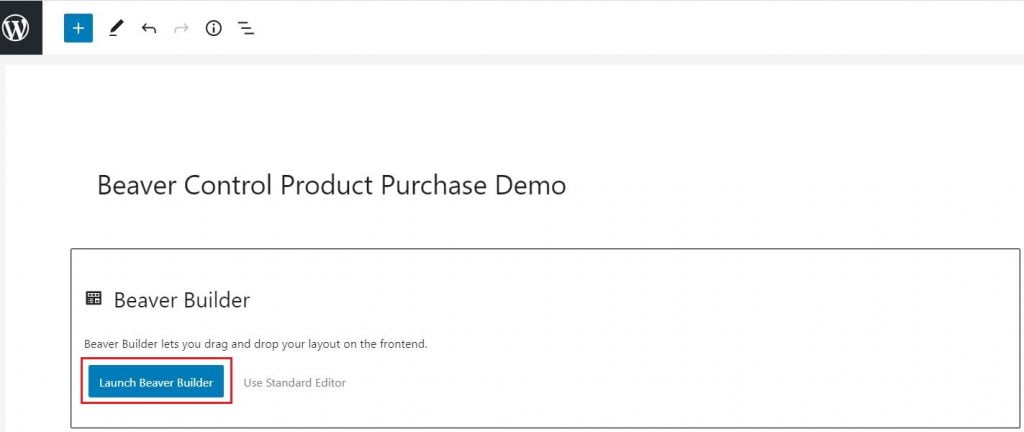
Step 2
Add any element then Edit
Step 3
click Settings icon
Step 4
Go to Advanced settings, select Fast Member as display, set the Products to show
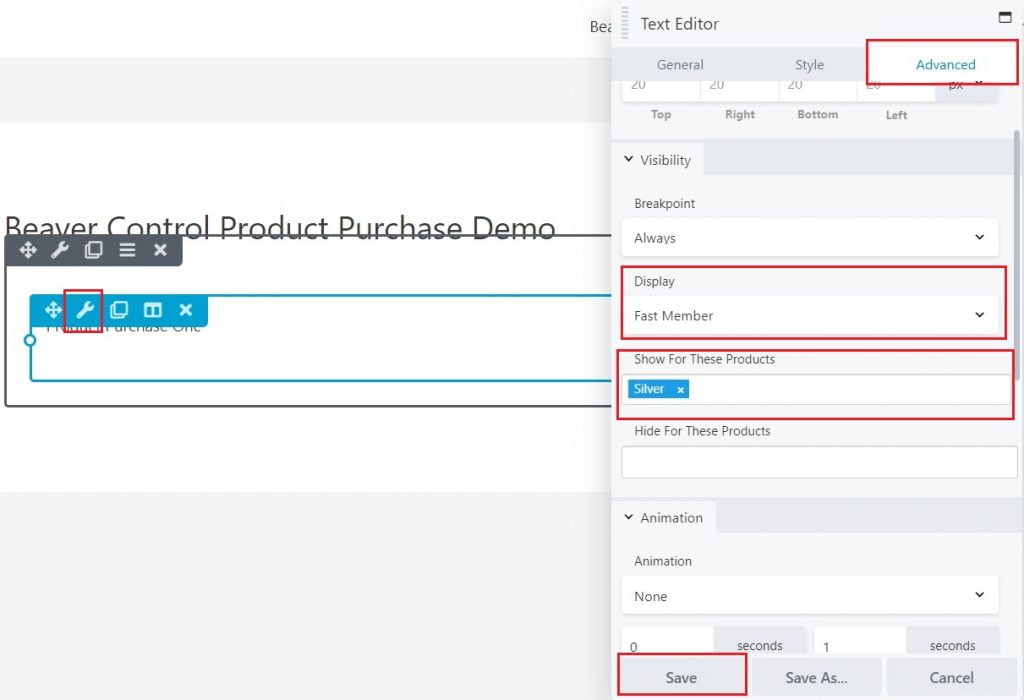
Step 5
Click Save
Step 6
Visit the URL and notice that the display page was set to the product accordingly.