Fast WooClickBank
Introduction
With Fast WooClickBank, you can integrate your ClickBank account with WooCommerce.
Features
Main features of Fast WooClickBank is it uses WooCommerce as a shopping cart to purchase multiple items through the ClickBank platform. Other features are:
- CLICKBANK vendor tracking ID for products.
- Custom checkout skin ID.
- Custom Order Button Text.
- PitchPlus upsell support
Installation
For installing Fast WooClickBank follow these steps:
- Activate your license in Fast Flow
- Navigate to “Add Ons” Tab. You will see your available Fast Flow Add ons there.
- Click on Install Now
- Click Activate
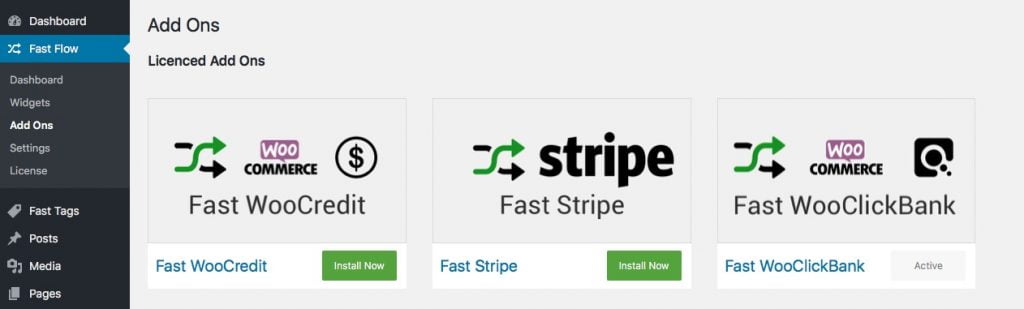
Fast WooClickBank Payment Methods
With Fast WooClickBank you can integrate two payment methods.
- ClickBank. (Takes the customer directly to the ClickBank order form.)
- ClickBank Paypal DirectLink (It takes the customer directly to PayPal via ClickBank)
Configuring ClickBank Payment Method
Now to complete setup of ClickBank payment method follow these steps:
- Navigate WooCommerce > Settings > Payments.
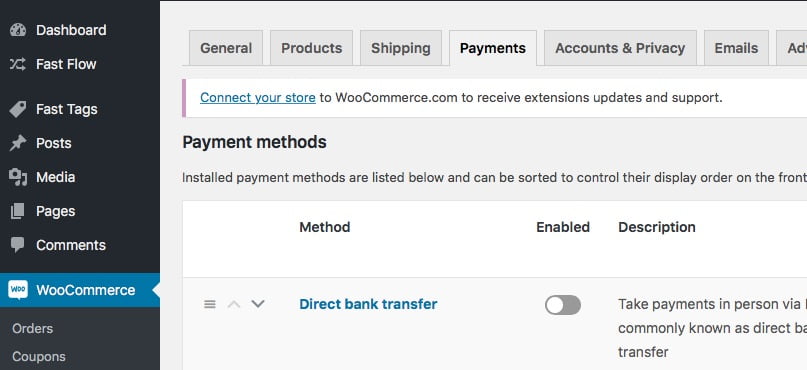
- You will see your WooCommerce payment methods there. Turn on Click Bank.
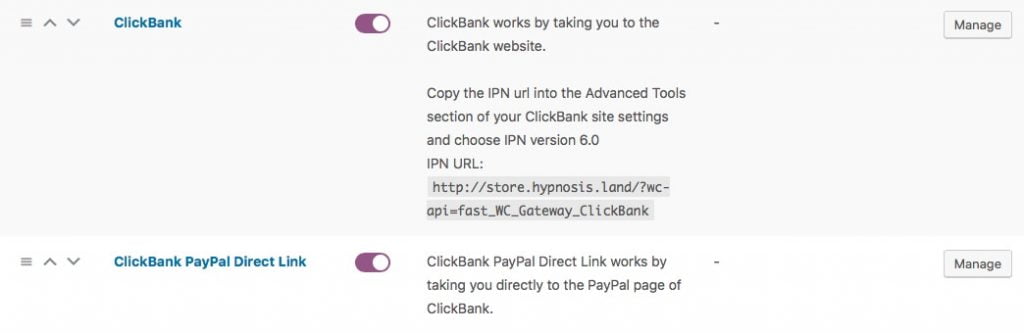
- Click manage. This will open your Fast WooClickBank dashboard in WooCommerce.
- Click on Enable ClickBank and fill the form with your information from ClickBank.
If you don’t know how you can find this ClickBank information follow the next step.
ClickBank Account Information For Fast WooClickBank
For setting up the ClickBank account information follow these steps:
Advanced Tools Settings
- Navigate to Vendor Settings > My Site
- Scroll to Advanced Tools and Click Edit.
- Copy your IPN URL from Fast WooClickBank dashboard.
- Go to your ClickBank Advanced Tools Settings. And Paste at Instant Notification URL.
- Select Version 7.0 and Click Test IPN. If everything is alright it will show verified.
- Copy your Secret key from Advanced tools
- Paste into the Fast WooClickBank Secret Key field
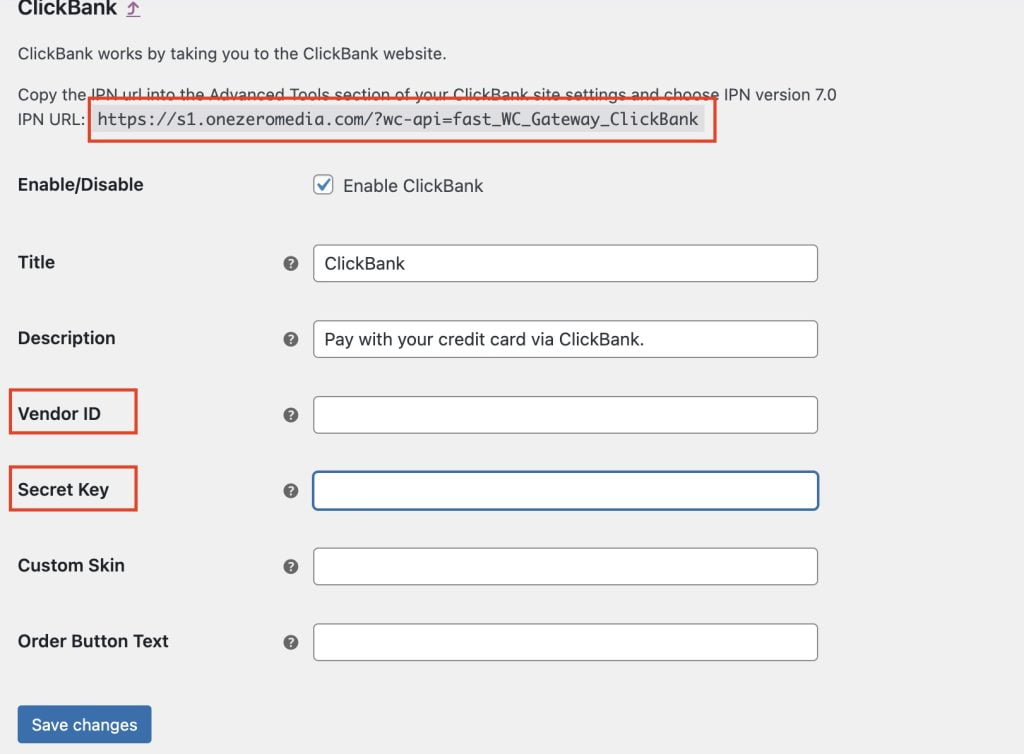
Vendor and Custom Order Form Template Setting
- Your ClickBank account’s user name is your vendor ID.
If you have any custom checkout template on ClickBank you also can integrate with woocommerce using Fast WooClickBank. To do this follow these steps.
- Navigate to Vendor Settings > My Order Form.
- If you have custom order form template you can see that in your My Order Form dashboard.
- Copy the CBSKIN ID from URL PARAMETER.
Connecting ClickBank products with Fast WooClickBank
For integrating your ClickBank products follow these steps:
- Edit any product from WooCommerce or add new product.
- Scroll to Product Data section.
Regular Price : This must be the same price of the product from your click bank
vtid : It is your Vendor Tracking ID of ClickBank. This is optional
cbskin : is your custom order template id of ClickBank. This is optional
cbfid : If using the PitchPlus upsell this is your upsell flow id. To collect your upsell flow ID follow these steps:
- Navigate Vendor Settings > My Products
- Click on PITCHPLUS UPSELL FLOWS
- Copy Flow ID and paste it to the cbfid.
For adding ClickBank product ID in WooCommerce:
- From your ClickBank Account’s My Products copy the item name/number and paste it to Woocommerce Product’s SKU.
Configuring ClickBank Paypal Direct Link Payment Method
For setting up your ClickBank Paypal Payment Method follow these steps:
- Navigate WooCommerce > Settings > Payments.
- You will see your WooCommerce payment methods there. Turn on ClickBank PayPal Direct Link.
- Click Set up. The ClickBank Paypal Direct Link Payment method settings will open
- Check Enable ClickBank PayPal .
- Title : You can edit the payment method title
- Description : You can change the description and your own content.
- Order Button Text : You also can change the order button text .
After setting up both payment methods it will show on the checkout page.
