Members Management Overview
There are two layers of Members Management in Fast Member. The basic WordPress user management and the Fast Member management.
- The management of WordPress users which is the basis of all site based user permissions and passwords. Your site users are managed from the default WordPress users area and is the basic way all users are handled within WordPress. If you delete a user here they will also be deleted from Fast Member
- The management of the users within the Fast Member products. Fast Member will see all the WordPress users on your site and make them available for adding to your products. Deleting users from Fast Member products will not delete them from the main WordPress user base.
Managing users in WordPress is dealt with in many places online, as such this tutorial will assume an understanding of basic WordPress user management features such as user roles, updating profiles and passwords.
Most Fast Member related member management functions are carried out from the Members / Affiliates area.
Here you have various options to assist in the management of your site members and the products they have access to.
Import and Export Members
Import Members – you can bulk import members to your products using a CSV file.
You can view the full tutorial for Import Members here
Export Members – exporting members is a very straightforward process. You simply select the product and choose whether you wish to include inactive members.
You can view the full tutorial for Export Members here
Filters and Search
You can also filter the members list by product type and by a specific user email address. The filters will then show either all members of a specific product or all products for that member.
From the members list you can also delete members from specific products, advance their content ‘drip day’ and adjust their product related affiliate commissions.
Manually Add Member
Below the main Members list you have the options to manually add members to products.
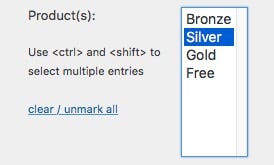
You can add members to multiple products and you can select multiple members at one time.
You can also add a new member when filling out the form. This will register a new user in WordPress and add them to the product(s) you select
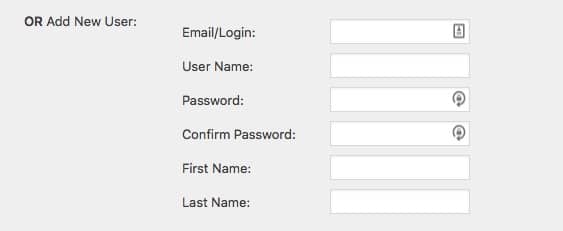
Also you may choose to add the member only as an affiliate and even set another member as their referrer.
There are options for the product expiry, whether to subscribe the member to the internal Autoresponder and to send the product welcome email.

Finally you can set the member’s default affiliate commission for any products they promote
You can view a more detailed tutorial on Manually Adding Members here
