Protected Pages & Posts
The tutorial focuses on Page and Post Protection. If you are more interested in File Protection, view our Onsite File Protection tutorial and Remote File Protection tutorial.
Page & Post Protection Overview
Fast Member gives you 2 ways to protect the pages and posts on your WordPress membership site.
Directly on each page / post – there will be a meta box with a list of the available products. Simply checking the tick box next the product name and saving the post will now make that page / post protected as part of that product.
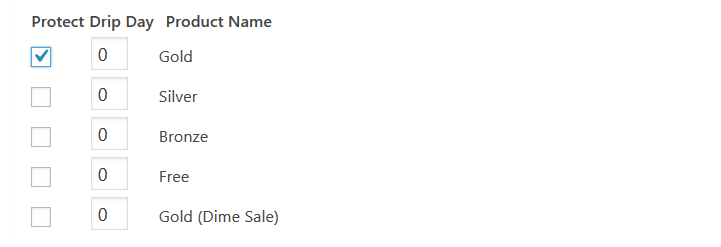
From within the Protected Content manager – Each product will display all the pages or posts published on your site. You can bulk select which pages / posts you wish to protect and add them to the Protected Content list. Once added the pages / posts will be protected as part of that product.
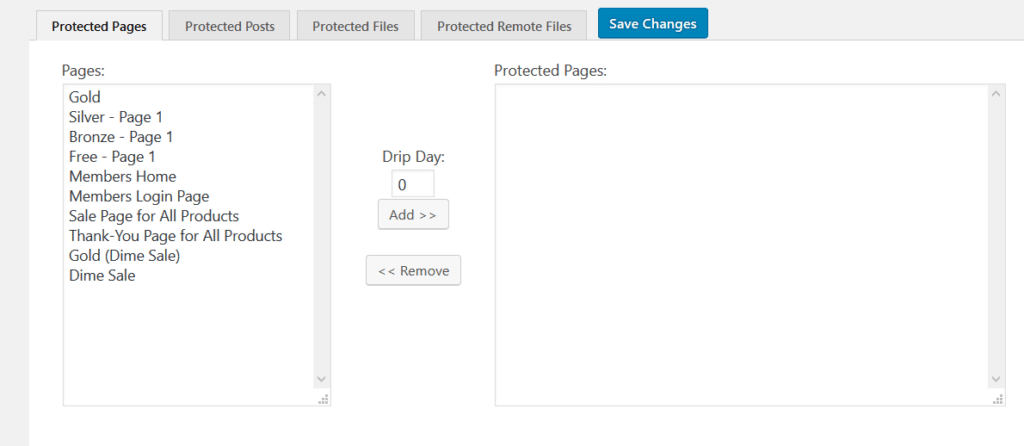
You will notice in either option, at the same time as making the content protected you also have the option to drip feed the content.
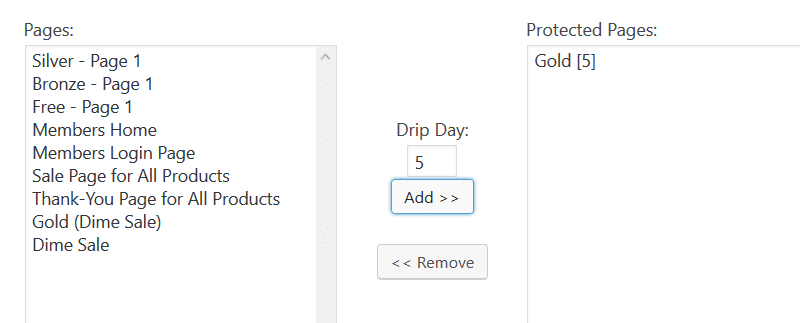
This makes it super quick and easy to manage your content protection and drip feeding options at the same time.
You can view the complete Drip Feed tutorial here to get a full understanding of how the Fast Member Drip Feed works.
Default Non Member / Expired Member Message
When a ‘Non Member’ or ‘Expired Member’ tries to access content that is protected then Fast Member will perform one of the following ‘non member actions’.
Show Default Signip/Login Message – If they do not have access to that product then a default message will be displayed
Custom Message – You can display a customised message for each Non Member / Expired Member status to those members
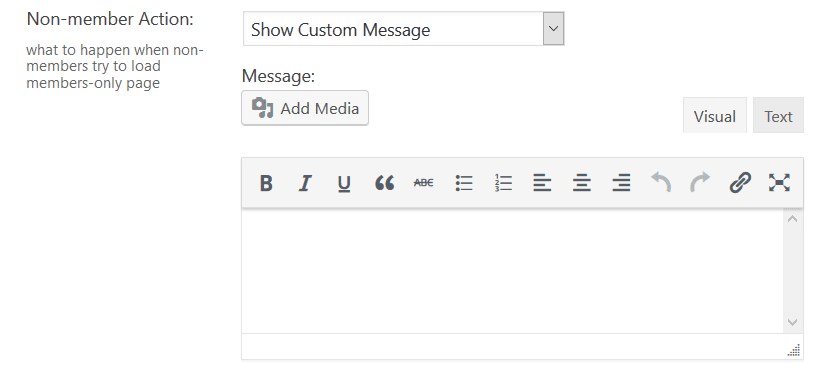
Redirects
You can also choose 3 redirect types for both Non Members and Expired Members.
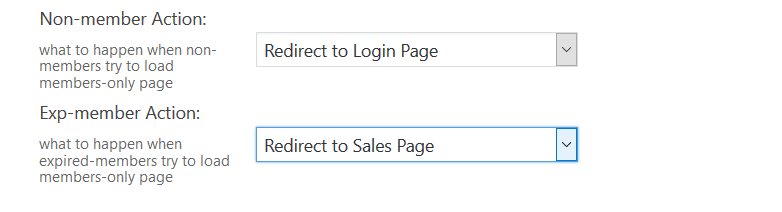
Redirect To Login Page – Will redirect the Member to the product login page.
Redirect To Sales Page – Will redirect the Member to the product sales page.
Redirect to a Page/Post – Will redirect the Member to the chosen page or post.
You can view a more detailed tutorial on Non Member and Expired Member actions here.
Feel free to let us know if you have any issues or concerns using any of our products by reaching us through the support page.
