Amazon S3
Setting up Amazon S3 File Protection using Fast AWS
Fast AWS add on by Fast Member gives you secure file delivery using the Amazon S3 API. To use this feature you will need an Amazon account where you will login to the console and create an user using IAM. This user access key will be added to Fast AWS add on to integrate your website to your AWS account.
You can access AWS here.
To use the Fast Member S3 integration you will need to create a user with the Amazon Identity and Access Management (IAM) section of AWS.
Create User Within Amazon Web Services
Step 1
Locate IAM and navigate to Users
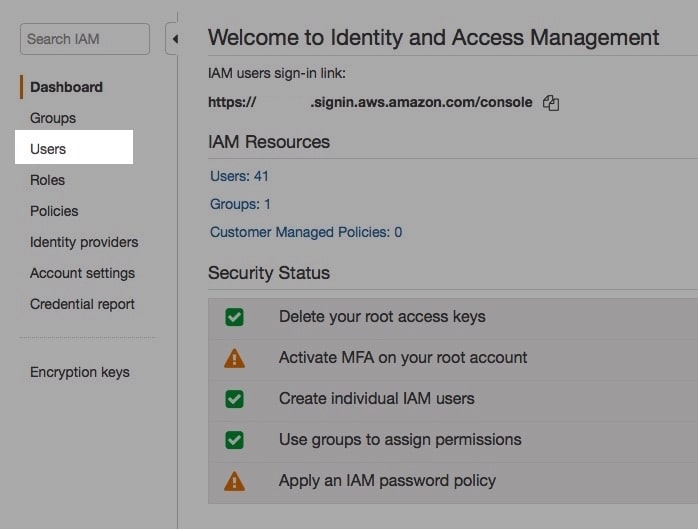
Step 2
Click Add User button

Step 3
Set user details – Choose something which makes sense to the integration so this can simply be your WordPress site
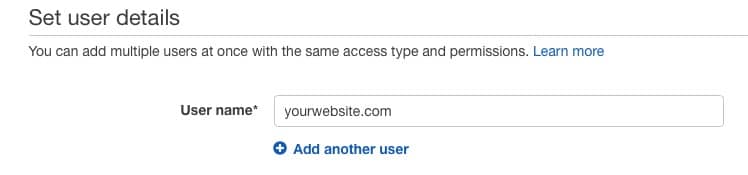
Step 4
Select AWS access type – Simply choose ‘Programmatic Access’
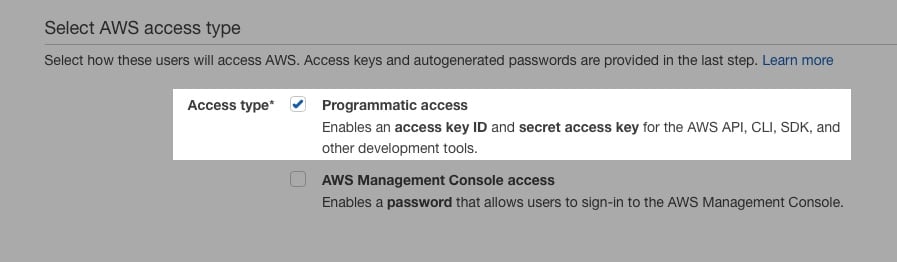
Step 5
Click Next: Permissions

Step 6
Set permissions – Choose ‘Attach existing policies directly’ and use the filter to search for S3.
You will see the available Amazon S3 options. You can choose ‘AmazonsS3ReadOnlyAccess’ as you will simply be fetching files from the buckets where you have added them.
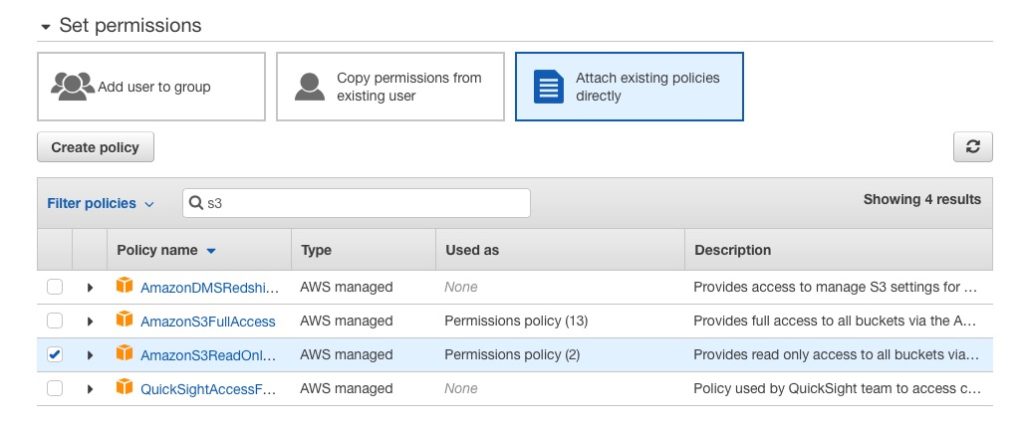
Step 7
Click Next: Tags
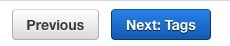
Step 8
You can ignore the page for Add tags and click ‘Next: Review’
Step 9
On the review page you can confirm the details are correct. You should have a user name and the AWS access type. If you are happy with what you see then click create user.
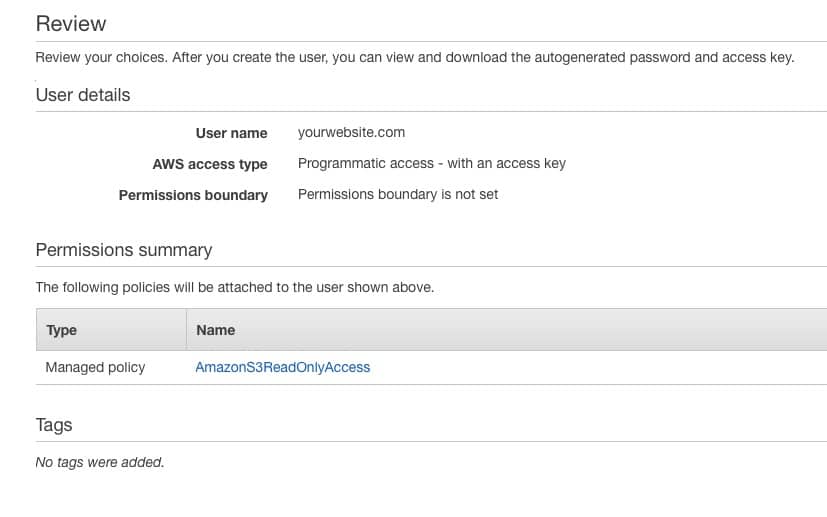

Once the user is created you will be taken to the success page where you can download a CSV with the Access ID and Secret Key. Save this somewhere safe as this will be the only time these details will be available. You can also view the Access Key and Secret Key from the Amazon IAM console page until you close it.

Adding Amazon S3 IAM Details to Fast AWS
Now you have the Access ID and Secret Key you can copy these into the Amazon S3 section of the Fast AWS add on plugin.
Step 1
Go to settings page on FastFlow and expand the ‘Amazon S3 Settings’ section.
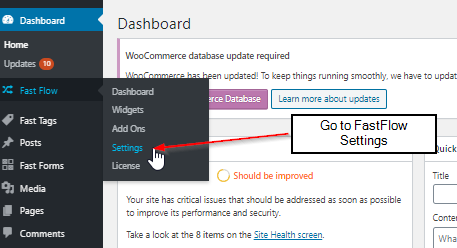
Step 2
Select your AWS region from the drop-down list. Paste the ‘Access Key ID’ in the first field and the ‘Secret Access Key’ in the bottom field. Finally hit ‘Save Settings’
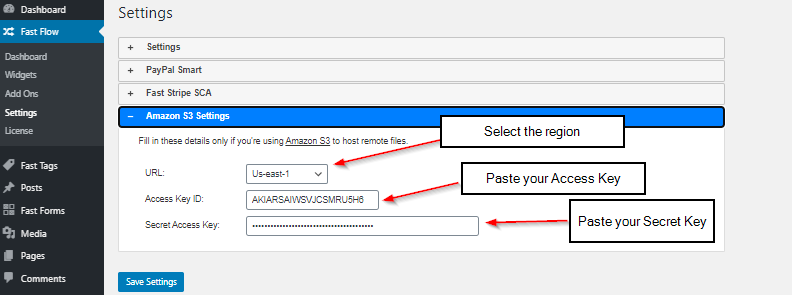
Once saved Fast AWS file protection will now be linked to Amazon S3 and you can use the Protected Remote Files section of the Fast Member Protected Content to add your Amazon S3 based URLS.
You can view a full tutorial here on adding remote files to the Protected Content
