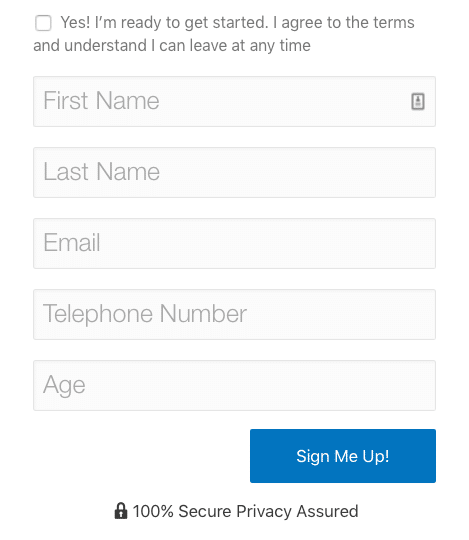Registration Forms
Registration forms are used for letting people sign up for Free Products so they can join your site and access any free content you make available.
You can let your members register with their full name and choose their own password and username, or you can create a simple form which only requires an email address and the password will be securely generated and mailed to them.
You can also choose to add any number of custom fields which will be added to the WordPress user profile and available for export as CSV.
Here is how to create a registration form in Fast Member:
Click the orange Fast Member icon from within the Classic WordPress editor

Select Signup Form (Free Products) from the ‘Insert Shortcode For’ list

Next you can check which fields you wish to hide from the form
Add GDPR terms – this will add a checkbox for the visitor to agree to your site terms in for compliance with EU GDPR regulations
User Name – this will hide the User Name field from the form. If selected the email address will be used as the user name.
First Name – this will hide the First Name field. If selected the WordPress user profile will have no entry for First Name
Last Name – this will hide the Last Name field. If selected the WordPress user profile will have no entry for Last Name
Password – this will hide the Password field from the form. If selected a secure random character password will be generated and sent within the Welcome email.

Next you can add Extra Fields.These will be separated by a comma as CSV.

NOTE: The fields do not require spaces between the commas.
Any spaces within the extra fields (for example ‘Telephone Number’ will be displayed within the form, but will be closed together when adding to the database or displaying in the CSV export (ie TelephoneNumber).
The form entries will support spaces and the entries will be displayed in the WordPress user profile exported in the CSV as they are entered in the form.
Redirection URL – you can enter a URL here which will override the default product thankyou page. If left blank it will use the Thank You page form the product settings.
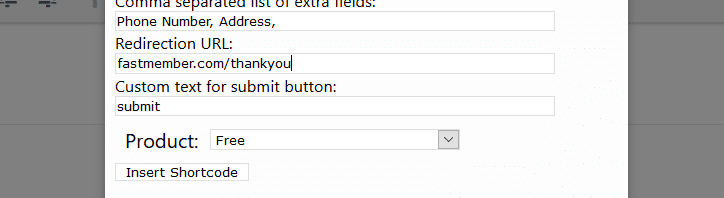
Submit Button – You can change the default ‘ Submit’ button text to use a more suitable Call To Action for your signup process.

GDPR Messages – You will find some default messages for the GDPR and privacy policy regulations. You can change this text to suit your policies if you wish.
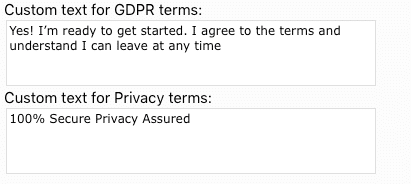
Finally select the Free product you wish your members to signup for

Once you hit ‘Insert Shortcode’ you will see a shotcode added to your content which will have the various fields added or left empty depending on the options you have chosen.
Here is an example which will display all the signup form fields, GDPR and Privacy texts, but without any Extra Fields and with the default signup form button text.
This would display a form similar to the one below.
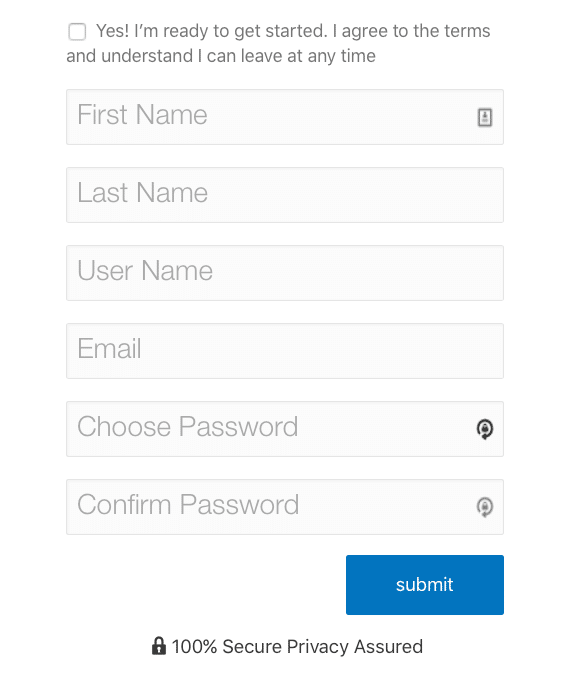
In this next example all the form fields have been hidden (except the email field which can not be hidden) and the button text has been changed to ‘Sign Me Up’
Notice how the form fields are shown or hidden with the use of a 1 or 0 between the quotes.
This will show a signup form similar to the one below
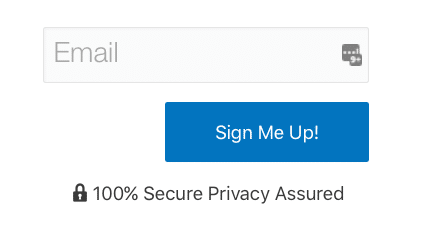
In this final example you can see a signup form which shows the GDPR notice, First Name and Last Name (Email is shown by default, so only Username and Password have been hidden) plus 2 extra fields for Telephone Number and Age. A redirect URL has also been added which will take the new user to a special offer page after registration
This will display a signup form similar to the one below