Manually Add Members
From the Members / Affiliates area you can manually add existing WordPress users to your Fast Member products.
You can also manually add new members which will be added as new WordPress users and also added to the product(s) you select.
Add Existing WordPress Users
If you wanted to add all site members to a product you could do the following.
Choose a product (or products) from the list
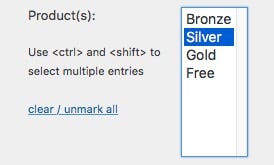
Select all users from the users list (use Ctrl + A)
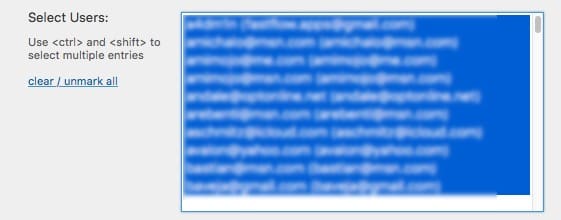
Select the membership options

Membership – if the product is a subscription based one you can set an expiry date otherwise just leave the Membership box checked to add as a member with no expiry
Subscribe to the Autoresponders – This will add the member to the internal Autoresponder for each of the products you add them to.
Send Welcome Email – This will send the product Welcome email. If they are already a site member (ie you are selecting them from the list of existing WordPress users) then no new password will be generated and their existing one will not be shown. Instead they will see a note to login or reset their password
Add A New User To WordPress and Fast Member
If you wish to add an individual new site member you can skip the existing users list and choose the Add New User form.
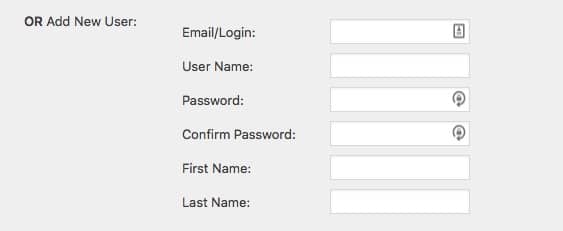
Fill out the form with the details of the new user
Then choose the membership options as shown in the step for Existing WordPress users.
