Non Member and Expired Member Actions
There are a number of options available for people who have Non Member or Expired Member status. These options are available both globally and on each individual product. The global settings will override individual product settings, as will the product priorities.
Read more on Product Priorities here
Non Member – this is someone who is classed as having not purchased a product regardless of whether they have become a site member.
A Site member is usually someone who is registered as a WordPress user and can login with Subscriber permissions, but they have not yet purchased a product. You would usually at least have a free Fast Member product they would be registered to.
Expired Member – this is someone who had an active subscription for a product but payments were stopped being received by Fast Member before the Members Expiry date.
(You can view the Members Expiry date for each member on the Members / Affiliates page.
Action Types
You can choose between displaying the default message, a custom message or redirecting them to any other page.
Default Non Member Message
If they do not have access to the product then this is the default message which will be displayed if they are not logged in.

The signup link will take the visitor to the product sales page and the login link will take them to the product login page as defined in the product setting pages section.
If they are logged in then the login note will be hidden.
Default Expired Members Message
To determine if a member has expired they will need to be logged into the site.
Once Fast Member has recognised their subscription is expired the first part of the Non Members message will be displayed in the same way.

Again the signup link will take the visitor to the product sales page
Custom Message
You also have the choice to enter a custom message for both Non Members and Expired Members.
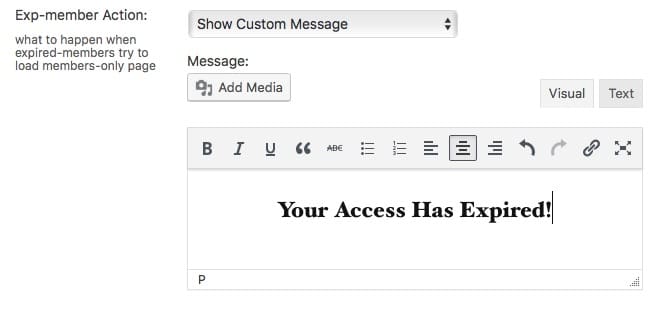
The content box supports HTML so you can format the message how you wish and include images and links if needed.
Redirects
You can also choose 3 redirect types for both Non Members and Expired Members
Redirect To Login Page – Will redirect the Member to the product login page

Redirect To Sales Page – Will redirect the Member to the product sales page

Redirect to a Page/Post – Will redirect the Member to the chosen page or post.

NOTES: Product Priorities
Both the Non Member and Expired Member options are available globally for the entire site or for each individual product.
The global settings will take priority over the individual products settings when they are changed from the default settings.
You can read more about product priorities here and how to work with them
