Import Members
You can bulk import members to your products using a CSV file. You will need to include a header line that includes the following fields:
username, firstname, lastname, email
These optional fields are also supported
password, product, date_added, expiry
Both , and ; are accepted for field delimiters.
Here is an Example:
username;firstname;lastname;email;password;product;date_added;expiry
nikikid;Nikol;Kidman;ni*****@gm***.com;pass123;Gold Membership;04/25/2012 10:25:30pm;05/26/2014 10:25:30 pm
You can download a CSV file with this full header here
Once you have the CSV formatted you can use the import function. If you don’t specify a product in the CSV you can choose which product to import the list of members into from the dropdown.
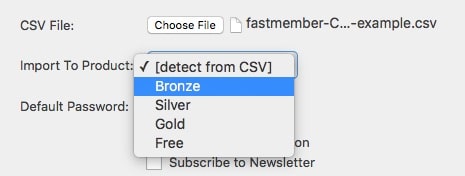
Default Password – You can also set a default password which will be sent to all members. If you leave this blank a random secure password will be generated.
Send Email Notification – this will send all the users being imported the product welcome email. If they are already registered as a WordPress user then their password will be unaffected and will not be displayed in the email.
Subscribe to Newsletter – This will subscribe members to the internal Autoresponder system and the A/R Sub column on the Members / Affiliates page will be marked as active.
Any integrated Autoresponder services will not be affected by this setting and if one is chosen for the product the members will be added in the same way as when purchasing or signing up for a free product.
Once you have chosen your options you are ready to import your list of users
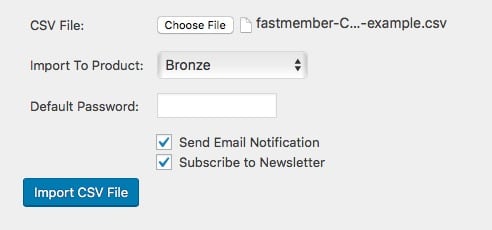
When importing you will see a status of all successful imports in green and any errors will be displayed in red. Typical errors are members already being part of the product you are importing.
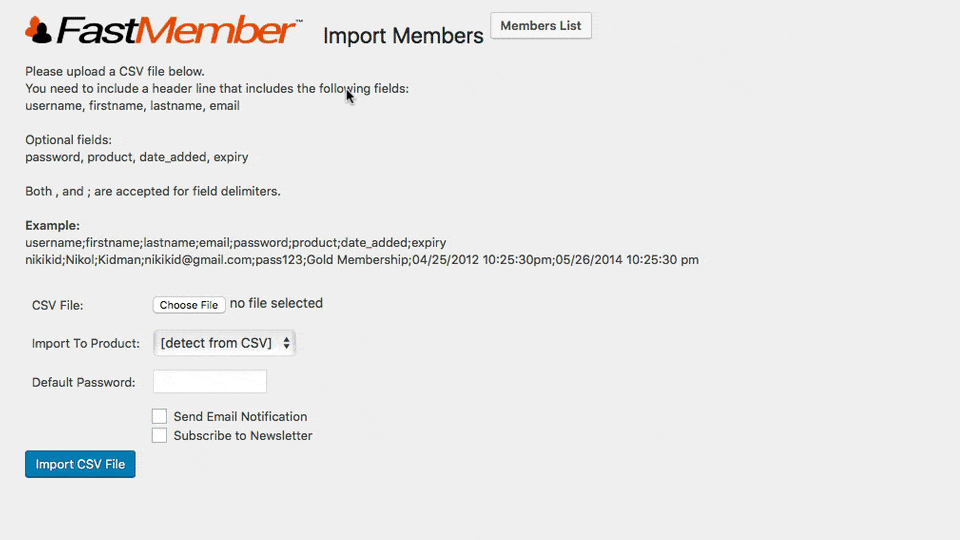
Large files may take some time to import so just leave the browser open until the status screen is displayed.
